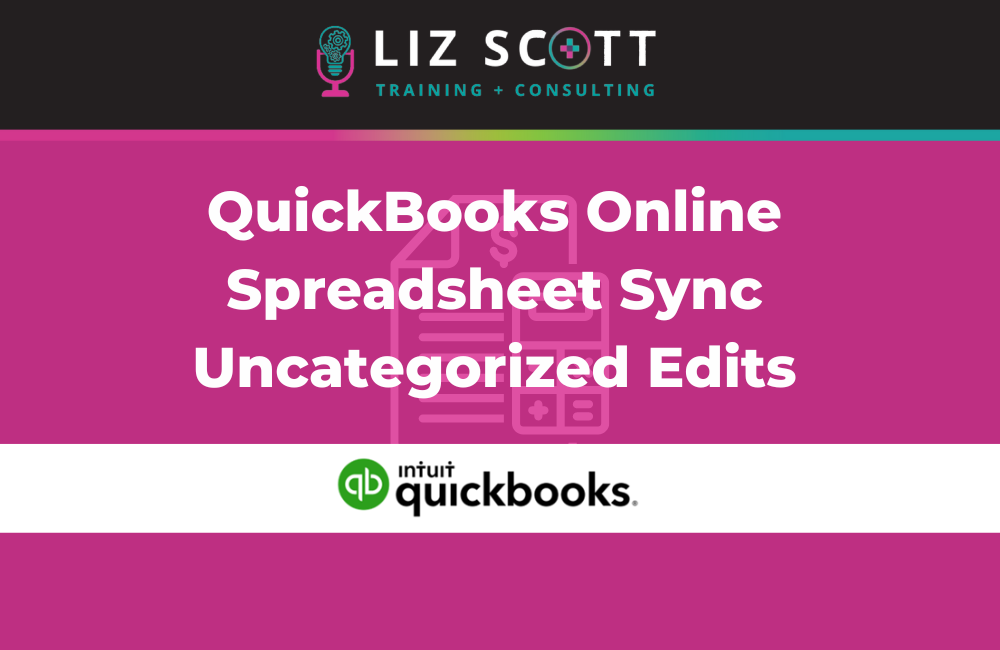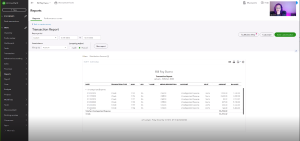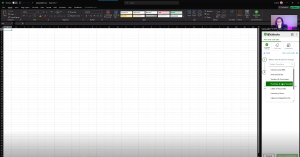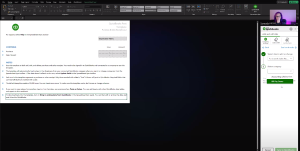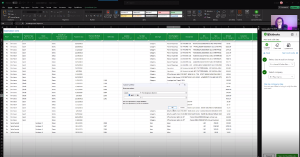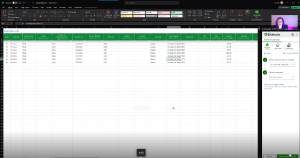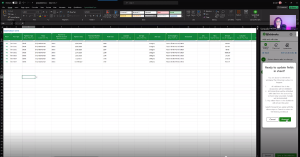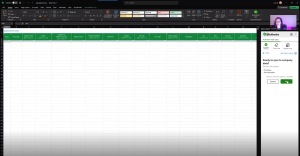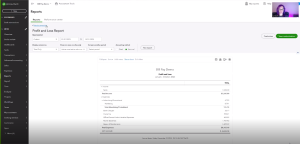Hello, everyone! Are you looking to streamline your accounting tasks in QuickBooks Online Advanced? I will show you how to efficiently manage uncategorized transactions and execute vendor edits in bulk using the powerful Spreadsheet Sync feature. This guide is perfect for accountants and business owners seeking to simplify their financial processes. Whether it’s classifying checks, updating purchase and sales receipts, or confirming changes in your transaction report, this tutorial has got you covered. I’m excited to guide you through the process of using Spreadsheet Sync for uncategorized transactions and vendor edits in bulk. This feature is only available with a QuickBooks Online Advanced subscription. Dive into the video for understanding or scroll down to continue reading!
Classify uncategorized expense transactions
1. Provided the information I need in order to classify these various different checks.
2. I can go over into my spreadsheet sync and from here I can say I want to ‘Add and edit data’ and then I will choose ‘Purchase & Sales Receipts’
3. Then I’m going to select which company am I going to be using the data from.
4. I then apply a filter to display only Uncategorized Expenses. This enables me to identify the purpose of these transactions.
5. I can now update and make these changes to update in QuickBooks.
6. I can then go to ‘Update Fields’ next is ‘Proceed’
7. Now, I can say ‘Sync’ to QuickBooks to make that change and my sync is now complete.
8. When I go back over to QuickBooks and I update my report, I have no more uncategorized expense transactions.
Hope my latest tips have added some sparkle to your client book cleanup mission! Join me in unlocking the full potential of QuickBooks Online Advanced for your business financial management.
To learn more, contact us or click here!