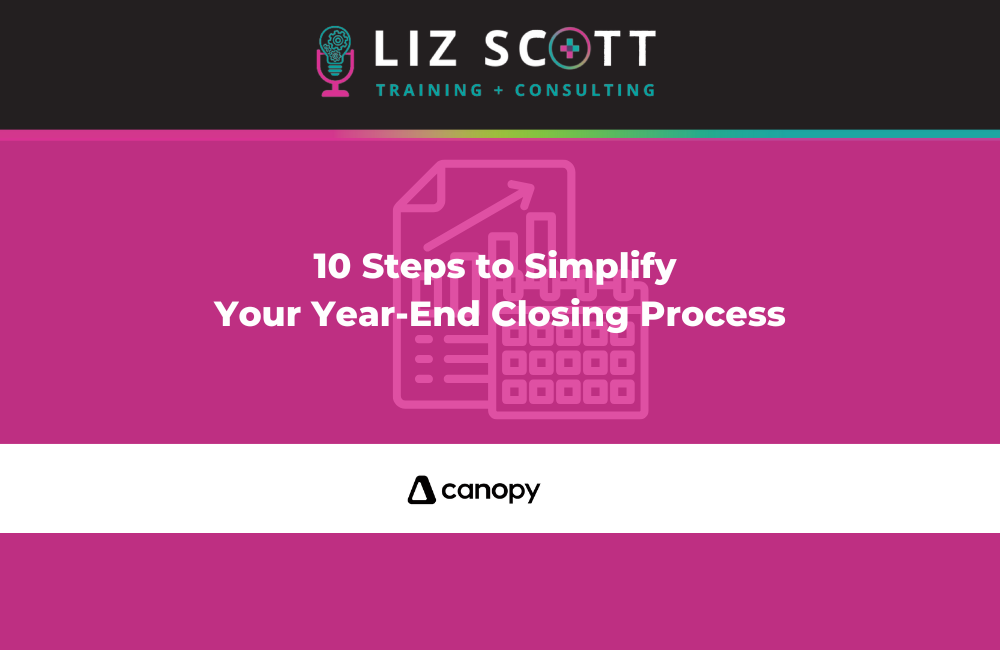Year-end is here, and it’s time to tackle your books. However, closing the books doesn’t have to feel overwhelming. In fact, with a solid plan, you can confidently wrap up your clients’ books in QuickBooks Online. That’s why this guide is focused on 10 Steps to Simplify Your Year-End Closing Process, ensuring you have the tools to manage everything seamlessly. Moreover, these tips will help you keep last-minute chaos at bay while setting your clients up for success in the new year. Let’s dive in, follow 10 Steps to Simplify Your Year-End Closing Process, and make this year-end your most efficient yet!
Tip 1: Confirm Your Fiscal Year and Accrual Method
First and foremost, check your fiscal year settings in QBO to ensure your books start fresh every year:
- Go to Gear > Account and Settings > Advanced.
- Under the Company column, verify the Financial Year Start Month.
Additionally, confirm the correct accounting method (Cash or Accrual) is set. Because of this, your tax filings will align accurately. If you’re unsure, consult previous tax returns or your accountant.
Tip 2: Review Customer Account Balances and Send Statements
Next, ensure all customer balances are current. To illustrate, reviewing and following up on outstanding balances maximizes cash flow:
- Log into QBO and go to the Reports tab.
- Run the Accounts Receivable Aging Summary or Detail report to identify unpaid balances.
Furthermore, send year-end statements to gently remind clients about open invoices.
Tip 3: Clear Any Outstanding Deposits
Subsequently, ensure payments in the Undeposited Funds account are cleared so they are included in this tax year’s income:
- Access the Bank Deposits section in QBO.
- Record all pending payments.
Ultimately, this step ensures you capture all income accurately.
Tip 4: Review Vendor Balances, Pay Bills, or Write Checks
Meanwhile, review outstanding vendor balances to reflect accurate liabilities:
- Run the Accounts Payable Aging Summary or Detail report in QBO.
- Pay remaining bills or record checks for year-end expenses.
Additionally, this keeps your records tidy and compliant.
Tip 5: Reconcile All Accounts
Moreover, reconciling all accounts at year-end ensures accurate financial records:
- Use the Reconcile tool in QBO to match bank and credit card statements with transactions.
- Pay attention to discrepancies, resolving them promptly.
Therefore, reconciliations keep your financial statements error-free.
Tip 6: Run Year-End Financial Reports
Then, run key financial reports to analyze performance and pinpoint issues:
- Balance Sheet: Verifies assets, liabilities, and equity.
- Profit and Loss: Summarizes revenue and expenses.
Consequently, reviewing these ensures your financial data is reliable and complete.
Tip 7: Distribute 1099s as Needed
After that, prepare and distribute 1099s to eligible vendors:
- Use the Profit and Loss by Account report to identify eligible payments.
- Ensure vendor details are correctly tracked in QBO.
Finally, generate 1099s directly from the system for convenience.
Tip 8: Reclassify Transactions as Needed
Furthermore, misclassified transactions can affect decision-making. Thus, use QBO’s Reclassify Transactions tool to fix errors:
- Review the Profit and Loss report for unusual entries.
- Use the tool to adjust accounts and maintain accuracy.
Indeed, this step ensures organized financial records.
Tip 9: Close Your Books
Importantly, closing your books locks past transactions, preventing accidental changes:
- Go to Gear > Account and Settings > Advanced.
- Enable the “Close the books” feature and set a password.
Undoubtedly, this protects your historical data integrity.
Tip 10: Prep for Taxes
Lastly, use the Prep for Taxes tool in QBO Accountant to finalize returns:
- Access the tool under the Accountant toolbox.
- Verify information and compile tax documents efficiently.
As a result, this step simplifies your tax preparation process.
By following these 10 steps, you’ll achieve a smooth and accurate year-end close without the stress. Want to dive deeper? Explore this article on customizing 1099 reports in QuickBooks Online Advanced.
Need templates? Download the Google Sheet Template I created for year-end, or check out the Canopy Task Template to streamline your workflows.
In conclusion, following these 10 Steps to Simplify Your Year-End Closing Process will set you up for a stress-free and accurate year-end close. Moreover, these tips ensure you stay organized, compliant, and ready to serve your clients in the new year.
To learn more and access practical resources, visit my website for additional guides, templates, and expert insights for accountants.