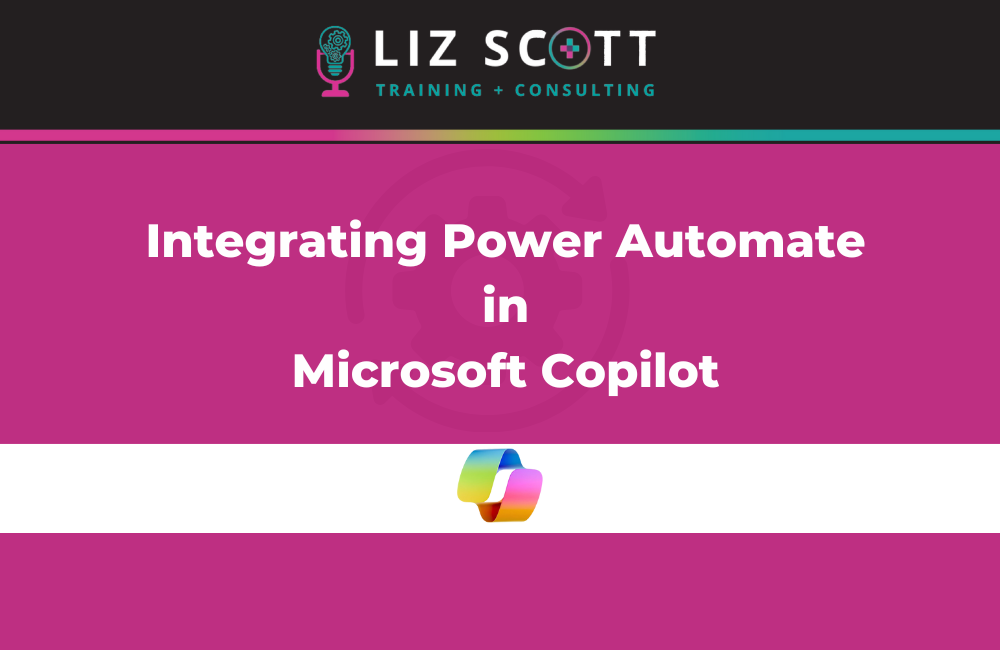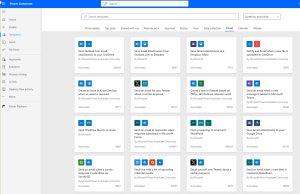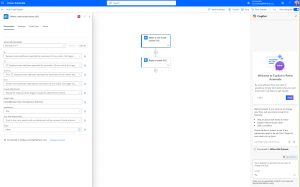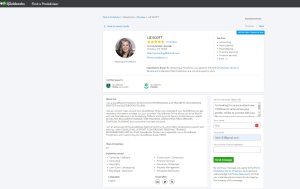I’m a strong proponent of optimizing processes and integrating applications! You may already be familiar with platforms such as Zapier or Make, which offer user-friendly interfaces for connecting diverse applications through triggers and actions. Notably, Power Automate plays a pivotal role in linking Microsoft applications together, making it a prime candidate for integration within the Microsoft Copilot ecosystem
Exploring Power Automate
Power Automate enables you to set up automated workflows among various apps and services, including Copilot, Outlook, SharePoint, Excel, and others. It allows you to automate tasks, synchronize data, send alerts, and execute actions without any need for coding.
Power Automate, part of the Microsoft 365 suite, transforms task automation for businesses. By simplifying integration across applications and services, it boosts productivity and keeps teams focused on their main goals. Follow the steps outlined here to utilize automation’s power, simplify workflows, and enhance operational efficiency.
Today, I’ll demonstrate how you can integrate Copilot with your Power Automate workflows for easy setup! To see this in action, take a look at this brief video.
Automating email replies
In my experience, managing emails can be quite challenging. My objective is to develop an automated system using Power Automate that sends an automatic reply whenever I receive new emails with specific subject lines.
Step-by-step:
- Access the Power Automate Home screen.
- Select ‘Template’ from the sidebar menu.
There are numerous automation templates available. When viewing these templates, you’ll find the ‘Email’ tab at the top.
3. Finally, select ‘Email’.
Set Automation Trigger: Email Filter
First, click on Flow Checker in the top right-hand corner of the screen to check for any errors.
If it finds any errors, Copilot will send a message explaining what they are and how to fix them. This can be especially helpful if you’re unsure of the next steps, as it will also provide guidance articles.
There are two types of test flows: manual and automatic.
Next, let’s go through my manual flow test.
Here is the “Find a ProAdvisor” site. Using the “Send a message” feature, I will send an email to myself to test my trigger.